Why Are We Doing This?
Every third-party integration slows your website down. A fast website is important for both a good user experience and rankings in Google search results.
The average user device is worth about $300. A slight speed improvement on your high-end device means a significant boost for low-end devices.
Faster loading speed means an improvement in conversion rate 💰. Lazy loading Intercom can boost your PageSpeed score by 10-15 points. Optimizing Intercom is especially important because it affects every page on your website. Before you begin, test your website here and write down your page speed score.
1) Open Your Project Settings

2) Switch to Custom Code tab
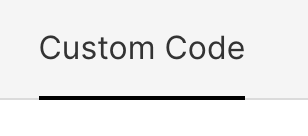
3) Copy And Paste This Code Before </body> Tag
Make sure to place the code between <script></script> tags.
4) Add Your Intercom ID
Replace YOUR_INTERCOM_ID with your Intercom ID. You can find it here. Don't forget to replace both IDs in the code snippet. Hit the ‘Save Changes’ button.

5) Publish Your Project
All changes will be applied after you publish your site. Now you can open PageSpeed Insights to see the difference in website performance.


